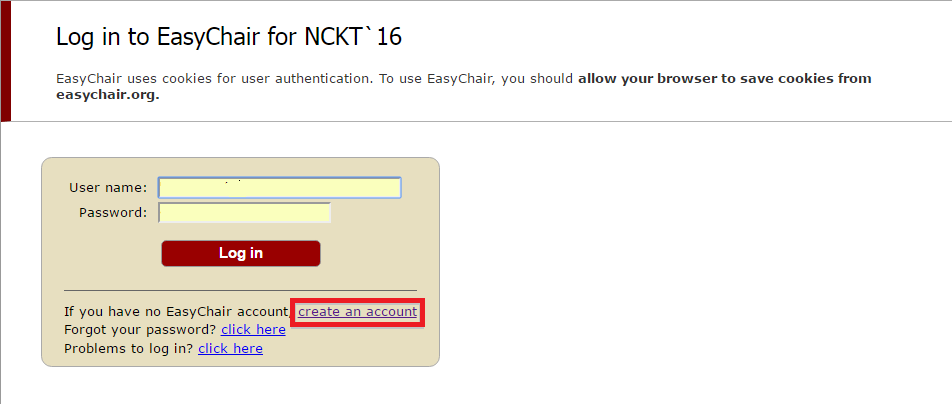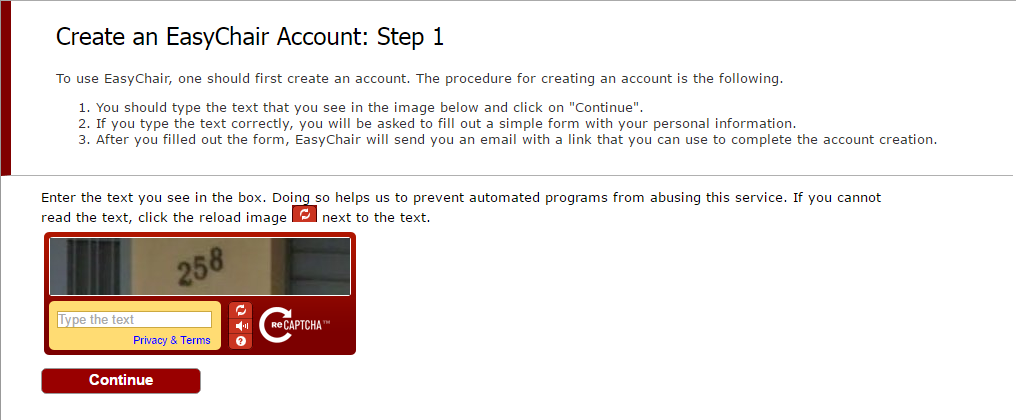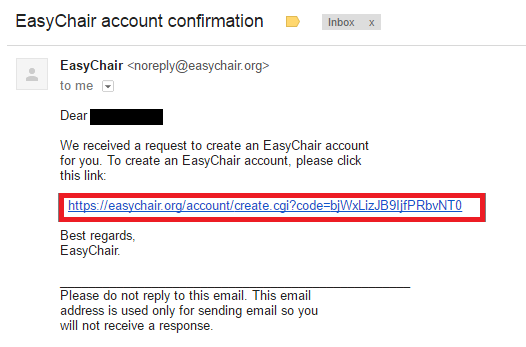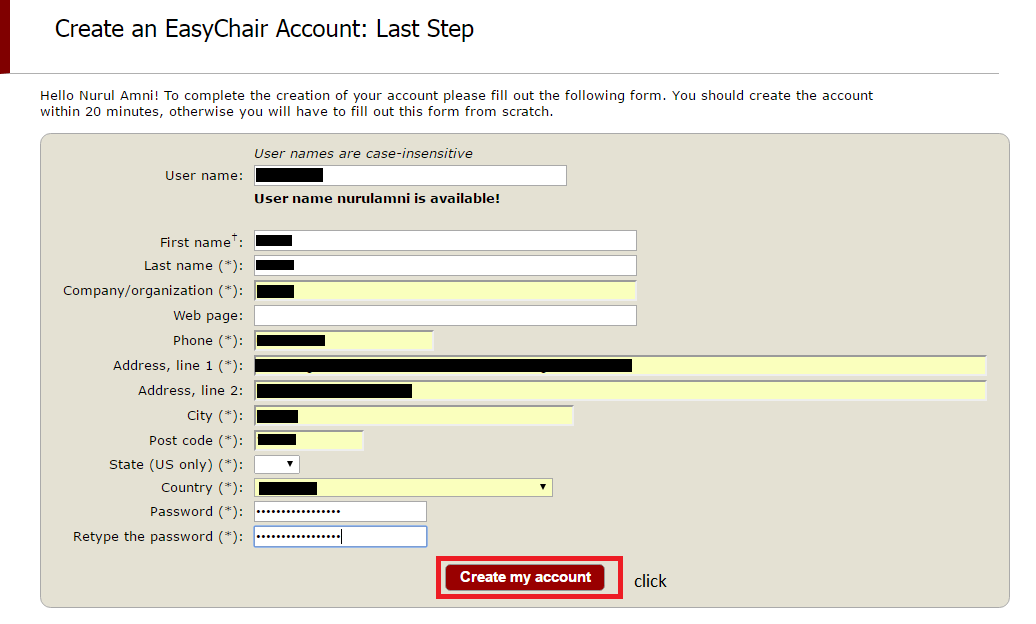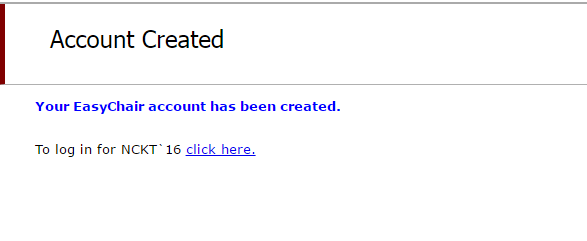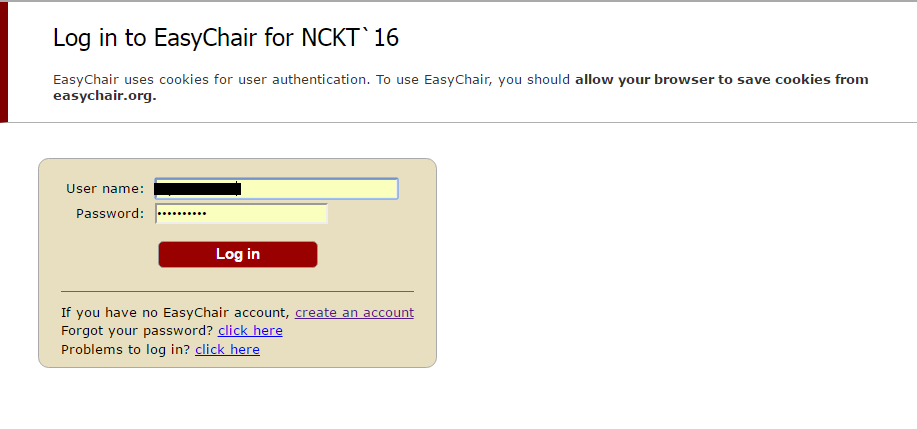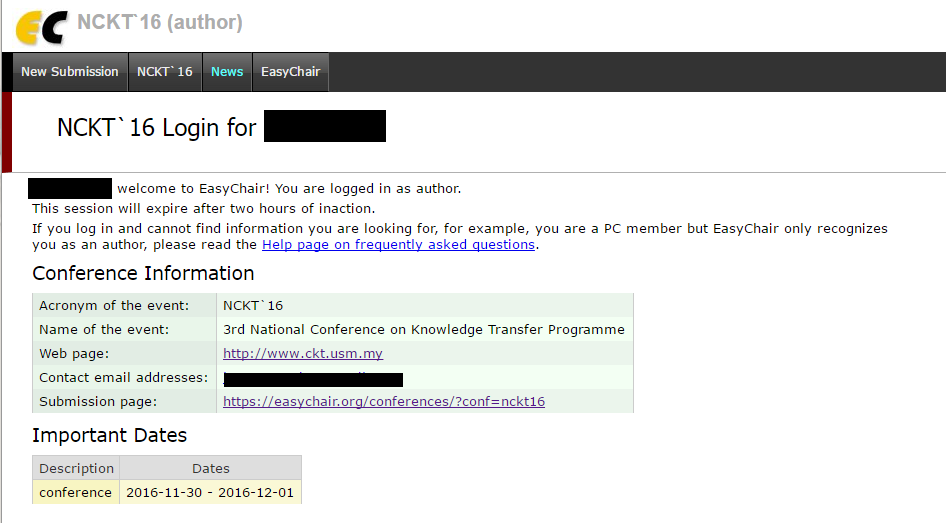Submission Guide
HOW TO REGISTER AN ACCOUNT?
First, you will need to set up an account (username and password). The ICWKT'18 online submission system can be accessed through ICWKT'18 website, under the menu submission click ‘Submission Online’ or you can type https://easychair.org/conferences/?conf=icwkt2018
Step 1 : This link will bring up a login page for the ICWKT'18 (as shown in Figure 1). Please click on “create an account’
Figure 1
Step 2: You will then be automatically directed to a page (as shown in Figure 2). Type the word/number in the box and click on continue
Figure 2
Step 3 : Fill up the following (as shown in Figure 3) and click on continue.
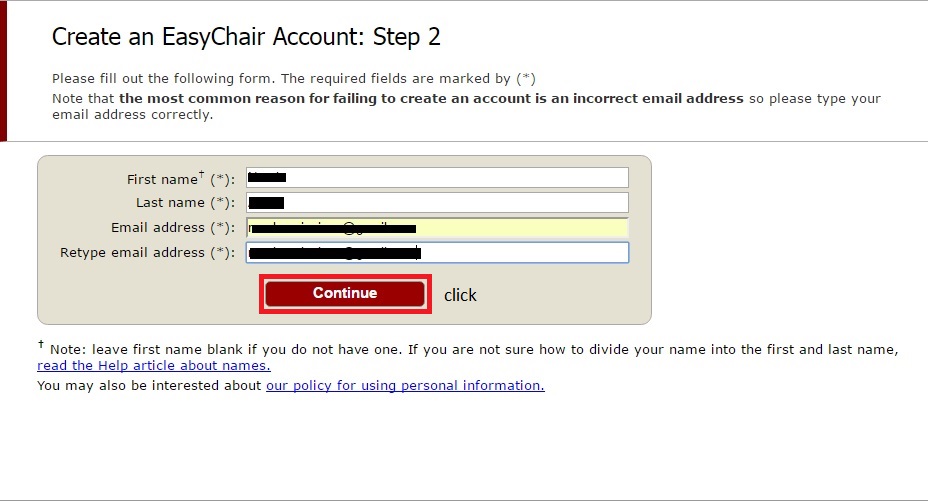
Figure 3
Step 4 : After the registration you will receive an e-mail similar to Figure 4. Click on the link provided to continue the account registration process.
Figure 4
Step 5 : Fill up all the required information (as shown in Figure 5), followed by clicking the “Create my account” button to finalise the account registration process.
Figure 5
Step 6 : The account registration is completed. You may login to the ICWKT'18 simply by clicking the “click here”
Step 7 : Enter your login username and password and click on sign in.
Figure 7
Step 8 : Now you are on the conference website.
Figure 8
To Proceed with Paper Submission…
Step 1: Login to your account using the username and password registered. You will be directed to the main page. See the menu bar at the top of the page. Click the menu ‘New Submission’ (as shown in Figure 1)
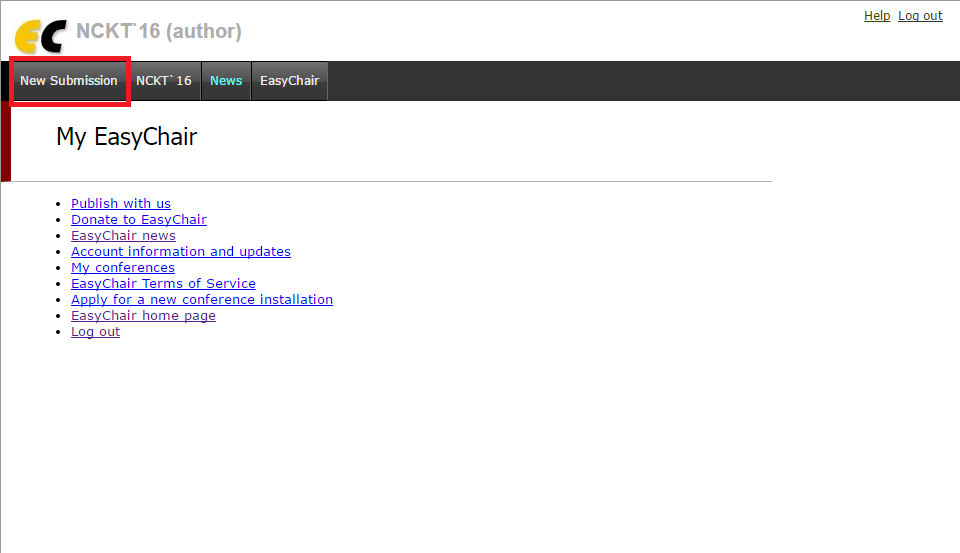
Figure 1
Step 2: You will be directed to the page as shown in Figure 2. Fill all the details required of the first author.
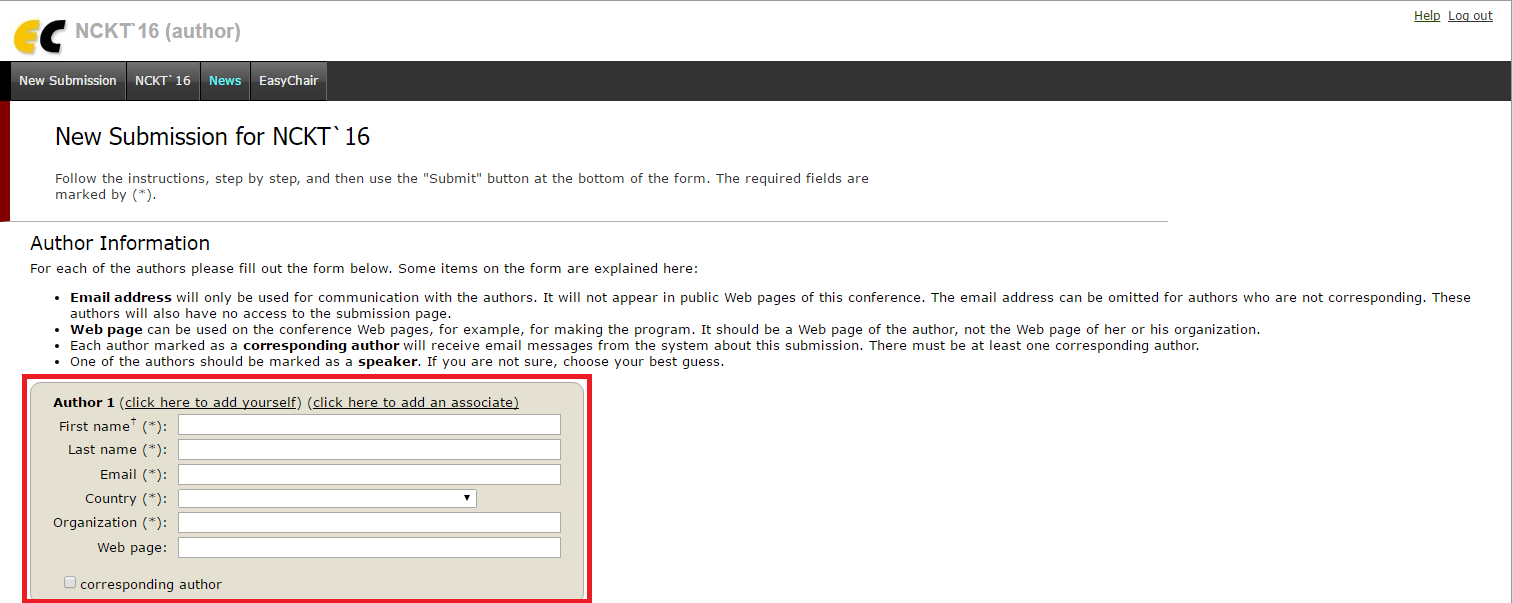
Figure 2
Step 3: You may add the second and third author if you are willing to do so. Fill in the details of that author using the form as shown in Figure 3.
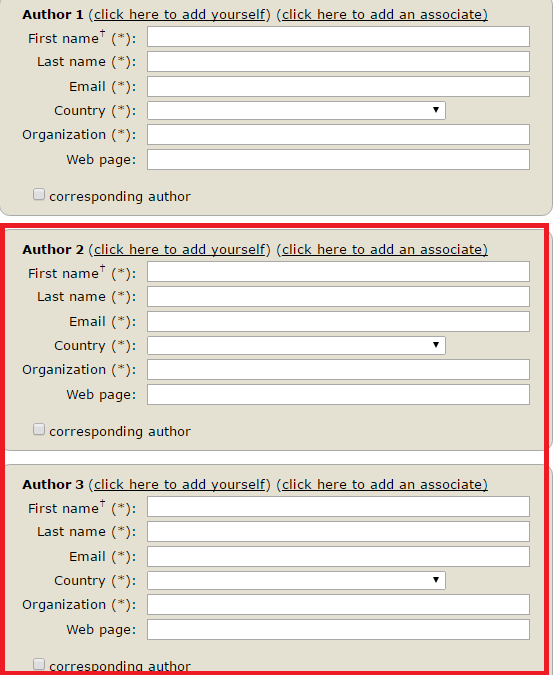
Figure 3
Step 4 : Fill in the title and abstract of your paper in the form as shown in Figure 4. Follow the instruction wrote at the page. It is compulsory to fill any 3 keywords (each per line) that you feel suitable and related to your paper.
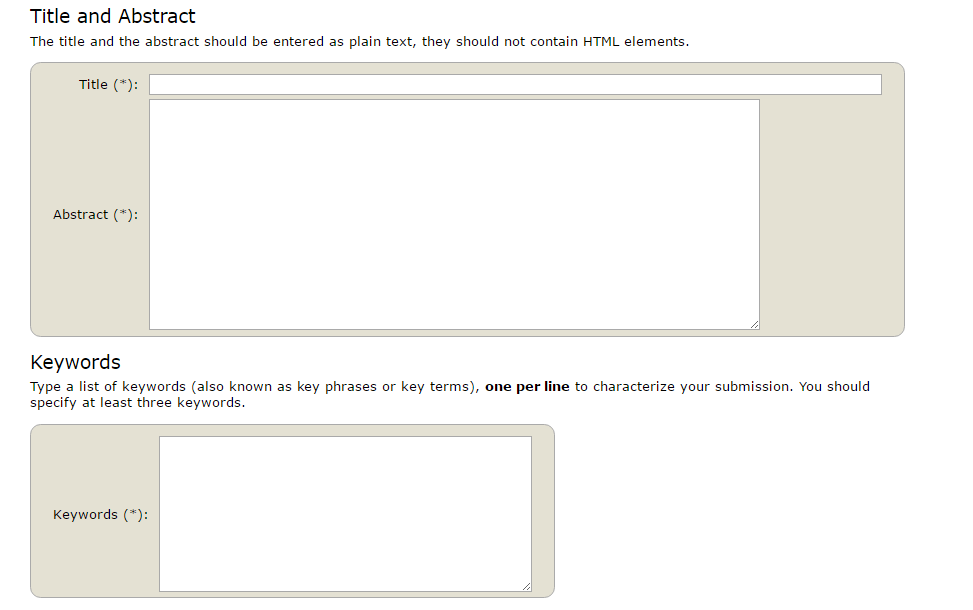
Figure 4
Step 5: Once all the details required have been filled completely, please upload your paper (pdf file) by clicking the ‘Choose File’ button as shown in Figure 5.
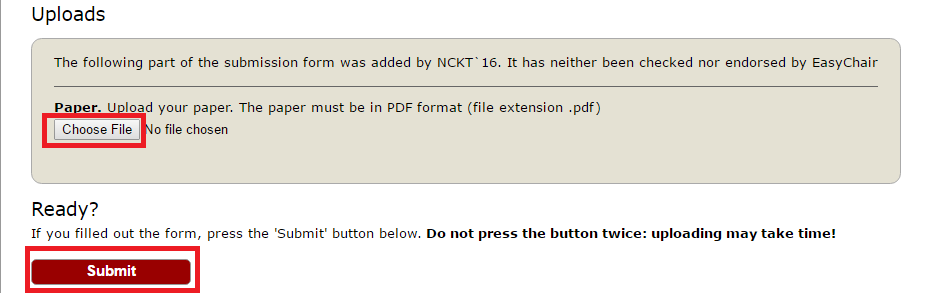
Figure 5
Step 6 : When the file has been uploaded and all the details confirmed, you are ready to make submission by clicking ‘Submit’ button.
click here to download Easy Chair Submission Manual_pdf